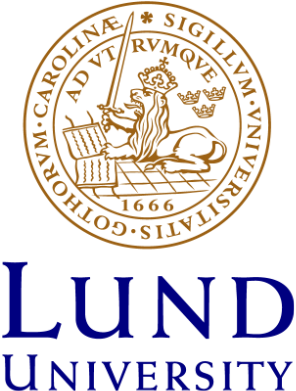Student account, learning platform and zoom
Student account
As a student at Lund University, you have to be able to access a number of electronic services that Lund University offers its students; among other things, you can use it to log in to the Student Portal and your webmail. This is called your Student account.
The Student account is created and sent home to students upon admission. Please note, however, that if you apply late for a course your Student account will also be late.
Your student account gives you access to the wireless network Eduroam, different kinds of learning platforms, study areas and computers, library search systems and the Student Portal. On the Student Portal, www.student.lu.se, you can register for courses, see your results, print out valid certificates, download a wide range of software programs and log in to your student email account.
Find information about your Student account on lunduniversity.se: https://www.lunduniversity.lu.se/current-students/new-students/your-student-account
Student email address
We use the email address you have in your student account, so please make sure the address is correct. It's important that you check your emails regularly, otherwise you may miss important information, for example from your teacher (e.g. last-minute timetable changes).
Canvas – our learning platform
We primarily use Canvas as our learning platform at Lund University. The learning platform is a tool for facilitating your studies, and access materials in one place. On many courses you also submit exams and participate in discussions via Canvas. Note however that the platform is not used in all courses.
You reach Canvas via https://canvas.education.lu.se/ or by downloading the app Canvas Student from the App store (iOS) or Google Play (Android) and log in with your student ID. As soon as the course is published, and you are registered, you have access to it in Canvas.
Join a Zoom class or meeting
Zoom is a platform where teachers and students can meet in video conferences.
- When you are invited to a Zoom meeting, the Zoom link will take you directly to the meeting.
- Connect to the Zoom meeting in your browser on your computer, tablet or smartphone. You will be prompted to download and install Zoom when you click a join link. You can also download the client here ("Zoom Client for Meetings") lu-se.zoom.us/download
- It is vital that you log in with your LU-credentials, espacially if you need to be examined at Zoom. So make sure you know how to do it.
Meeting in a digital classroom differs in many ways from how you meet in a regular classroom. Read our instructions and recoomendations: Remote teaching
Studying online
If you are studying from home, note that it requires a good deal of discipline and good study techniques. The university offers advice on their campus online site: campusonline.lu.se